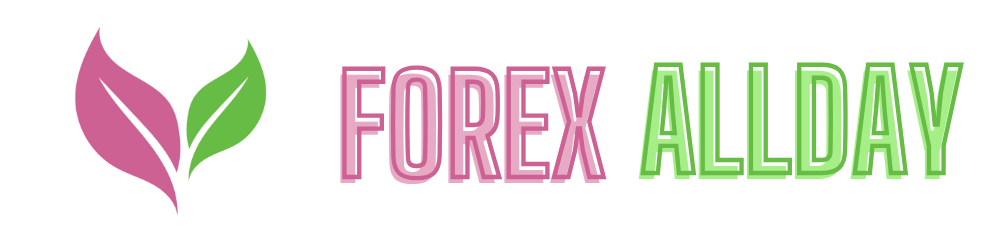Essential Cybersecurity Tips for Beginners: A Comprehensive Guide
In today’s digital world, where we depend on technology for almost everything—from banking and shopping to communication and entertainment—understanding the basics of cybersecurity has become essential. Cybercriminals are constantly evolving their tactics to steal sensitive information, spread malware, and exploit vulnerabilities. For beginners, knowing how to protect your personal data, devices, and online accounts is the first step toward staying safe in an increasingly connected world.
This guide will walk you through the most important cybersecurity tips and best practices that everyone, regardless of technical expertise, can implement to enhance their online security. Whether you’re securing your home network, protecting your smartphone, or practicing safe browsing habits, these tips will help you navigate the digital landscape with confidence.
1. Use Strong Passwords and Enable Two-Factor Authentication (2FA)
One of the easiest ways to enhance your cybersecurity is by securing your online accounts with strong, unique passwords and enabling two-factor authentication (2FA).
a) Create Strong Passwords
Weak or reused passwords are the primary target for hackers looking to gain access to personal accounts. Here’s how to create a strong password:
- Length and Complexity: A strong password should be at least 12 characters long and include a combination of uppercase and lowercase letters, numbers, and special characters.
- Avoid Personal Information: Avoid using easily guessable information such as your name, birthdate, or common phrases.
- Use a Password Manager: A password manager like LastPass, Dashlane, or 1Password can generate strong, unique passwords for each of your accounts and store them securely. This way, you don’t have to remember multiple complex passwords.
b) Enable Two-Factor Authentication (2FA)
Two-factor authentication (2FA) adds an extra layer of security to your accounts. In addition to entering your password, you’ll need to verify your identity using a second factor—such as a code sent to your phone or an authentication app like Google Authenticator or Authy. Even if a hacker steals your password, they won’t be able to access your account without the second authentication factor.
Most major websites and apps—such as email, social media, and banking services—offer 2FA. Enabling it is one of the most effective ways to prevent unauthorized access to your accounts.
2. Keep Software and Devices Updated
Outdated software and devices are prime targets for cybercriminals because they often contain security vulnerabilities. Regularly updating your software, operating systems, and apps is crucial for protecting your devices from malware and other cyber threats.
a) Enable Automatic Updates
Most software developers release security patches and updates regularly to fix vulnerabilities. To ensure you’re always protected, enable automatic updates for your devices, including:
- Operating Systems: Keep Windows, macOS, Android, and iOS updated with the latest security patches.
- Apps and Software: Regularly update all apps, especially those used for browsing, messaging, and financial transactions.
- Antivirus Software: Your antivirus program should also be kept up to date to detect new malware threats. Most antivirus programs have an option for automatic updates.
b) Firmware Updates
Don’t forget about updating the firmware on devices such as routers, smart home devices, and IoT gadgets. These devices are often overlooked but can be compromised if left unpatched.
3. Be Aware of Phishing Scams
Phishing scams are one of the most common tactics used by cybercriminals to steal personal information, passwords, and financial details. They typically involve fraudulent emails, texts, or websites that appear to be from legitimate sources, tricking you into clicking a link or entering sensitive information.
a) How to Spot Phishing Attempts
Phishing scams can be tricky to identify, but there are some red flags to watch for:
- Urgent or Threatening Language: Emails or messages that demand immediate action, such as “Your account will be locked unless you act now!” are often phishing attempts.
- Suspicious Links: Hover over links (without clicking) to see the actual URL. If the link doesn’t match the supposed sender’s domain, it’s likely a phishing attempt.
- Poor Grammar or Spelling: Many phishing emails contain spelling mistakes, awkward phrasing, or incorrect logos.
- Requests for Personal Information: Legitimate companies will never ask for sensitive information like passwords, Social Security numbers, or credit card details via email or text.
b) What to Do If You Encounter Phishing
If you receive a suspicious email or text:
- Do not click on any links or download attachments.
- Report the email to the company that it’s pretending to represent. Most companies have dedicated email addresses for reporting phishing attempts (e.g., [email protected]).
- Delete the message from your inbox.
4. Secure Your Home Wi-Fi Network
Your home Wi-Fi network is a gateway to all your connected devices. If it’s not properly secured, cybercriminals could gain access to your network, snoop on your activity, or even steal your personal data. Securing your Wi-Fi is crucial for protecting your home devices and information.
a) Change the Default Router Password
When you set up your router, it comes with a default password (often something simple like “admin” or “password”), which can be easily guessed by hackers. Change this to a strong, unique password to prevent unauthorized access.
b) Use WPA3 Encryption
Your Wi-Fi network should be encrypted using WPA3, the latest and most secure Wi-Fi encryption standard. If your router doesn’t support WPA3, WPA2 is still a good option, but consider upgrading your router for enhanced security.
c) Disable Remote Access and WPS
Disable remote access to your router’s settings unless you need it. Also, turn off Wi-Fi Protected Setup (WPS), which can be vulnerable to hacking.
d) Create a Guest Network
If you often have guests connecting to your Wi-Fi, set up a separate guest network. This keeps your primary network secure, limiting access to your main devices while still offering internet access to visitors.
5. Use a Virtual Private Network (VPN)
A Virtual Private Network (VPN) enhances your online privacy by encrypting your internet connection, making it harder for hackers, ISPs, or even government agencies to monitor your online activities. VPNs are especially useful when using public Wi-Fi networks, such as those in coffee shops or airports, which are often unsecured.
a) How a VPN Works
When you connect to a VPN, your internet traffic is routed through a secure server, masking your IP address and encrypting the data you send and receive. This means that even if a hacker intercepts your traffic, they won’t be able to read or exploit it.
b) When to Use a VPN
Use a VPN whenever:
- You connect to public Wi-Fi, where your data is more vulnerable.
- You want to access geo-restricted content, such as streaming services from other countries.
- You want to maintain privacy from your ISP or other third parties.
c) Choosing the Right VPN
There are many VPN services available, but it’s important to choose one that prioritizes security and privacy. Look for VPNs with AES-256 encryption, a no-log policy, and fast server speeds. Popular VPN services include NordVPN, ExpressVPN, and Surfshark.
6. Back Up Your Data Regularly
Backing up your data ensures that you don’t lose important files in case of a cyberattack, system failure, or accidental deletion. Whether it’s photos, documents, or financial records, having a backup can save you from the headaches of data loss.
a) Types of Backups
- Cloud Backups: Services like Google Drive, Dropbox, and iCloud offer cloud-based backups that store your data online, accessible from anywhere. These services often provide automatic backups, so your data is regularly updated.
- Local Backups: External hard drives or USB drives can be used for local backups. This provides an extra layer of protection if you prefer to store your data offline or don’t want to rely solely on the cloud.
b) Backup Strategy
For maximum protection, use both cloud and local backups:
- Set up automatic backups to the cloud for your most important files.
- Periodically back up your entire system to an external drive for added security.
7. Use Antivirus Software
Antivirus software is designed to detect, block, and remove malware from your devices. While modern operating systems like Windows and macOS come with built-in security tools (such as Windows Defender), dedicated antivirus software provides additional layers of protection against emerging threats.
a) What to Look for in Antivirus Software
- Real-Time Protection: The antivirus should actively monitor your system for suspicious activity, blocking threats as they occur.
- Frequent Updates: Choose software that regularly updates its virus definitions to keep up with the latest malware.
- Additional Features: Some antivirus programs come with extra features like firewalls, anti-phishing tools, and secure browsing modes. These can add more layers of protection.
b) Recommended Antivirus Programs
Some popular antivirus programs include Bitdefender, Norton 360, Kaspersky, and McAfee. Many offer free versions with basic protection, but paid plans provide more comprehensive security.
FAQ: Essential Cybersecurity Tips for Beginners
1. How can I create a strong password?
To create a strong password, use at least 12 characters with a mix of uppercase and lowercase letters, numbers, and special characters. Avoid using easily guessable information like your name, birthdate, or common words. A password manager can help you generate and store complex passwords securely.
2. Do I need antivirus software if I have Windows Defender?
While Windows Defender provides good basic protection, dedicated antivirus software offers additional features such as more advanced malware detection, real-time protection, and phishing prevention. For maximum security, it’s recommended to use a reputable antivirus program alongside Windows Defender.
3. How do I know if an email is a phishing scam?
Phishing emails often contain urgent or threatening language, suspicious links, or requests for personal information. Look out for poor spelling or grammar, and hover over links to see if the URL matches the sender’s domain. If something seems off, it’s likely a phishing attempt—don’t click on any links, and report the email.
4. What is two-factor authentication, and why should I use it?
Two-factor authentication (2FA) is an extra layer of security that requires you to verify your identity using a second factor, like a code sent to your phone, in addition to your password. This helps protect your accounts even if your password is stolen, as attackers will need access to your second authentication method to log in.
5. How does a VPN protect me on public Wi-Fi?
A VPN encrypts your internet connection, making it difficult for anyone on the same public Wi-Fi network to intercept your data. This prevents hackers from accessing sensitive information, such as passwords or credit card numbers, while you browse or conduct transactions online.
By following these essential cybersecurity tips, even beginners can protect themselves against common online threats and ensure their personal data remains safe. With strong passwords, regular software updates, secure backups, and an awareness of phishing scams, you can significantly reduce the risk of falling victim to cyberattacks and maintain control over your digital privacy.