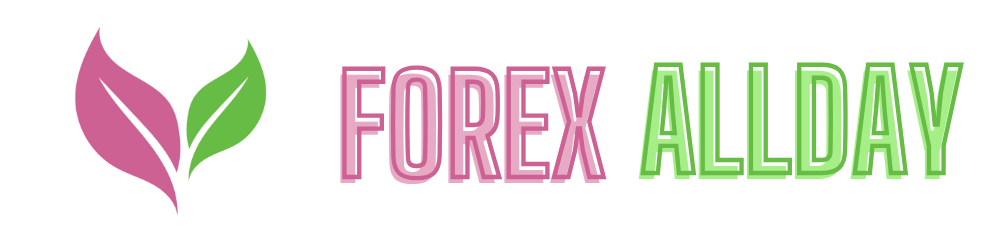How to Secure Your Personal Data on Public Wi-Fi Networks: A Comprehensive Guide
Public Wi-Fi networks, such as those found in coffee shops, airports, libraries, and hotels, offer convenience and easy internet access, especially when you’re on the go. However, they also pose significant security risks. These networks are often unencrypted and unsecured, making it easier for hackers to intercept your personal information, steal your identity, or infect your device with malware.
With cybercriminals continuously devising new methods to exploit vulnerabilities in public networks, securing your personal data while using public Wi-Fi has never been more important. In this comprehensive guide, we will cover the risks associated with public Wi-Fi, effective strategies to protect your data, and best practices for maintaining your online security when using shared networks.
1. Understanding the Risks of Public Wi-Fi Networks
Before diving into how to protect your data, it’s essential to understand why public Wi-Fi networks are so dangerous. While these networks offer free internet access, they often come at the expense of security. Here are some of the most common threats associated with public Wi-Fi:
a) Man-in-the-Middle (MitM) Attacks
A Man-in-the-Middle (MitM) attack occurs when a hacker intercepts the communication between your device and the internet. Essentially, they “sit” between you and the network, capturing any data you transmit, such as passwords, credit card details, or personal messages. Since public Wi-Fi networks are often unencrypted, it becomes easy for attackers to eavesdrop on your data.
b) Fake Wi-Fi Hotspots
Cybercriminals can set up fake Wi-Fi hotspots that appear legitimate, but are actually designed to steal your data. These rogue networks are often named similarly to the official networks (e.g., “Free_Cafe_WiFi” instead of “Cafe_WiFi”). Once connected, attackers can monitor everything you do online.
c) Packet Sniffing
Packet sniffing involves capturing and analyzing data packets transmitted over a network. On unsecured public Wi-Fi, malicious users can employ packet-sniffing tools to access sensitive data such as login credentials, emails, and unencrypted website traffic.
d) Malware Distribution
Public Wi-Fi networks can serve as a breeding ground for malware. Hackers can distribute malicious software through pop-ups, deceptive downloads, or file-sharing features enabled on the network. Once your device is infected, malware can steal your data, track your activity, or take control of your system.
2. Use a Virtual Private Network (VPN)
A Virtual Private Network (VPN) is one of the most effective tools for protecting your personal data on public Wi-Fi. VPNs encrypt your internet connection, making it difficult for hackers to intercept your data, even on unsecured networks.
a) How Does a VPN Work?
A VPN creates an encrypted tunnel between your device and the VPN server. When you connect to a VPN, your internet traffic is routed through this secure tunnel, preventing anyone on the public Wi-Fi network from seeing what you’re doing online. The VPN also masks your IP address, adding another layer of anonymity.
b) Choosing the Right VPN
There are many VPN services available, but not all offer the same level of security. When selecting a VPN, consider the following factors:
- Strong Encryption: Look for VPNs that use AES-256 encryption, the current industry standard for securing data.
- No-Log Policy: Choose a VPN that has a strict no-log policy, meaning they don’t keep records of your browsing activity.
- Reliable Performance: Opt for a VPN that offers fast speeds and doesn’t significantly slow down your internet connection.
- Cross-Platform Support: Ensure the VPN is compatible with all your devices, including laptops, smartphones, and tablets.
Popular VPN services that meet these criteria include NordVPN, ExpressVPN, Surfshark, and CyberGhost.
c) Always Use a VPN on Public Wi-Fi
Anytime you connect to public Wi-Fi, whether it’s in a hotel lobby or airport, make sure your VPN is active before you start browsing. This will help prevent attackers from accessing your data, even if the Wi-Fi network is compromised.
3. Enable HTTPS Everywhere
When browsing the internet, you should always look for websites that use HTTPS (Hypertext Transfer Protocol Secure) rather than HTTP. HTTPS encrypts the data exchanged between your browser and the website, making it much harder for hackers to intercept.
a) What is HTTPS?
HTTPS is a secure version of HTTP, the protocol used for transferring data over the web. Websites that use HTTPS have an SSL (Secure Sockets Layer) certificate, which ensures that any data exchanged is encrypted and authenticated.
b) How to Check for HTTPS
To verify that a website is secure, check the address bar of your browser. If the URL starts with “https://” and displays a padlock icon, the website is encrypted. However, if it starts with “http://” and lacks the padlock, it’s unencrypted, and using it on public Wi-Fi is risky.
c) Use the HTTPS Everywhere Extension
To make sure you’re always browsing securely, install the HTTPS Everywhere browser extension, available for Chrome, Firefox, and Edge. This extension forces websites to use HTTPS connections when available, helping to secure your browsing activity, even on public networks.
4. Disable File Sharing and Airdrop
File-sharing features can leave your device vulnerable to attacks when connected to public Wi-Fi. Many operating systems have file-sharing options that allow other users on the same network to access your files, often without your explicit permission.
a) Disable File Sharing
On public Wi-Fi, it’s essential to disable file-sharing features to prevent unauthorized access to your device. Here’s how to turn off file sharing on major operating systems:
- Windows: Go to Control Panel > Network and Sharing Center > Change advanced sharing settings. Turn off network discovery and file/printer sharing.
- macOS: Go to System Preferences > Sharing. Uncheck all the sharing options, including file sharing, printer sharing, and remote login.
- Android/iOS: File sharing is typically disabled by default, but always verify that features like Bluetooth and NFC are off when connected to public Wi-Fi.
b) Turn Off Airdrop and Bluetooth
If you use a Mac or iPhone, disable Airdrop to prevent strangers from sending files to your device. Additionally, turn off Bluetooth when you’re not using it, as Bluetooth can also be exploited to gain unauthorized access to your phone or tablet.
By disabling these features, you reduce the risk of inadvertently exposing your personal files or receiving malicious files from attackers.
5. Use Strong Passwords and Two-Factor Authentication (2FA)
Strong passwords and two-factor authentication (2FA) are vital components of protecting your accounts, especially when using public Wi-Fi. Weak or reused passwords can be easily cracked by attackers, and once they gain access to one account, they may try to access others.
a) Create Strong, Unique Passwords
Use a password manager such as LastPass, 1Password, or Dashlane to generate and store strong, unique passwords for each of your online accounts. A strong password should include:
- At least 12 characters.
- A combination of uppercase and lowercase letters, numbers, and special characters.
- No common words or personal information (such as birthdays or names).
b) Enable Two-Factor Authentication (2FA)
Two-factor authentication (2FA) provides an additional layer of security by requiring you to verify your identity using a second factor (e.g., a text message code or authentication app) in addition to your password. Even if a hacker manages to steal your password, they’ll need the second factor to gain access to your account.
To enable 2FA, go to the security settings of your accounts (email, social media, banking) and follow the instructions to set it up. Using an app-based 2FA solution like Google Authenticator or Authy is more secure than SMS-based 2FA, which can be vulnerable to SIM-swapping attacks.
6. Turn Off Automatic Wi-Fi Connections
Many devices are configured to automatically connect to any available Wi-Fi network. While this feature may seem convenient, it can expose you to malicious networks without your knowledge. Cybercriminals often set up rogue networks with names similar to legitimate Wi-Fi hotspots, tricking devices into connecting automatically.
a) Disable Automatic Connections
To prevent your device from automatically joining public Wi-Fi networks:
- iPhone/iPad: Go to Settings > Wi-Fi, and turn off Auto-Join for networks you don’t trust.
- Android: Go to Settings > Network & internet > Wi-Fi, and disable Connect to open networks.
- Windows: Go to Settings > Network & Internet > Wi-Fi > Manage known networks. Select each network and toggle off Connect automatically.
- macOS: Open System Preferences > Network > Wi-Fi, and uncheck Automatically join this network for unfamiliar networks.
By disabling this feature, you ensure that your device only connects to trusted Wi-Fi networks you manually select.
7. Monitor Your Network Activity and Use a Firewall
A firewall helps protect your device by monitoring and controlling incoming and outgoing network traffic. It acts as a barrier between your device and potential threats from the internet. While many operating systems come with built-in firewalls, it’s important to ensure they are enabled, especially when using public Wi-Fi.
a) Enable Your Device’s Firewall
Here’s how to enable the firewall on different devices:
- Windows: Go to Control Panel > Windows Defender Firewall, and ensure it’s turned on.
- macOS: Go to System Preferences > Security & Privacy > Firewall, and click Turn On Firewall.
- Android/iOS: These devices don’t have traditional firewalls, but you can still use apps that monitor and block unwanted traffic.
b) Monitor Your Network for Suspicious Activity
Keep an eye on your network activity for any unusual traffic or unauthorized connections. Many security apps offer features that alert you to suspicious activity on your device, allowing you to take action quickly.
Additionally, using a network monitoring tool like GlassWire can help you track data usage and detect unusual activity in real-time, ensuring you’re aware of any potential breaches on public Wi-Fi.
FAQ: Securing Your Data on Public Wi-Fi
1. Is it safe to use public Wi-Fi for online banking or shopping?
No, using public Wi-Fi for online banking or shopping is risky. Public networks are often unsecured, making it easier for hackers to intercept your financial data. Instead, use a VPN when accessing sensitive accounts or wait until you’re on a secure, private network.
2. What should I do if I suspect my data was compromised on public Wi-Fi?
If you suspect your data was compromised, immediately disconnect from the public Wi-Fi network, change your passwords, and enable two-factor authentication (2FA) for all critical accounts. Run a malware scan on your device, and monitor your bank and credit card accounts for suspicious activity.
3. How does a VPN protect my data on public Wi-Fi?
A VPN encrypts your internet connection, creating a secure tunnel between your device and the internet. This prevents hackers on the same public Wi-Fi network from intercepting your data or monitoring your online activities.
4. Is it safe to use free VPN services on public Wi-Fi?
Free VPN services can be risky because some may log your data, sell your information, or lack strong encryption standards. It’s better to invest in a reputable paid VPN service that offers reliable security, fast speeds, and a strict no-logs policy.
5. How can I tell if a public Wi-Fi network is secure?
Public Wi-Fi networks are rarely secure, but if the network requires a strong password and uses WPA3 encryption, it’s safer than an open network. However, always use a VPN and avoid accessing sensitive information on public Wi-Fi, regardless of its security level.
By following these steps and best practices, you can significantly reduce the risk of falling victim to cyberattacks while using public Wi-Fi. Stay vigilant, and make securing your personal data a priority whenever you connect to shared networks.